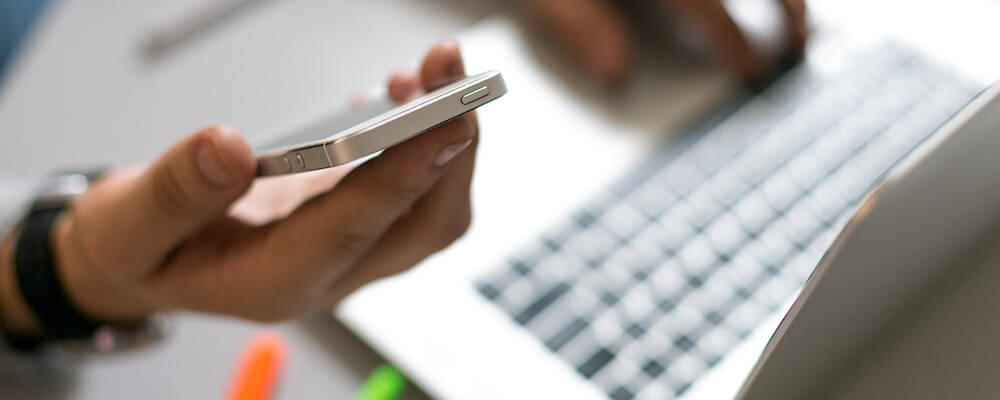
Welcome to Cranium Cafe
Cranium Cafe is a meeting and collaboration platform designed specifically for student support. This is the platform we are using at Mission for virtual counseling, speaking to a admissions representative, chatting with a reference librarian, and more.
Departments that Offer Live Chat Through Cranium Cafe include:
How to Use Cranium Cafe
Create an Account
Information on how to create a Cranium Cafe account at Mission College.
Use the Cranium Cafe Virtual Lobby
How to use the lobby of Cranium Cafe at Mission College. Cranium Cafe is accessed on a variety of service pages on the website.
How to Use the Front Desk Assistant
A video on how to use Cranium Cafe's front desk assistant.
Initiate a Chat Session
- Click the “Knock on Door” button on the Student Services Staff/Faculty card
- Current students use your WVM Email Address
- Prospective student can create an account through the login page
- Wait for pop-up chat window to appear to start the session
- Click on the Enter Meeting or Enter Lobby button within the chat box
Video Appointments
- Use a smart phone, tablet, laptop or desktop computer which has Chrome or Firefox as your web browser (Chrome is preferred)
- Test your webcam and audio prior to the meeting.

